
 |

|
Zack (May 1, 2005)
I see a lot of requests for this information over the months, so I'm finally putting up a forum about it. For now, I'm just going to post what Marcello and I have said about it in comments on pictures, so bits of it might sound a little funky out of context, but it should still be helpful. I'll amend it later to be less prolix.
----------------------------------------------------------- Zack: On this particular picture, you used the largest canvas size possible for the Advanced section, which is a significant factor. Like Thug said, though, the main factor here is that you used a semitransparent brush to create a picture with a lot of blending and colors bleeding into each other. The amount of space that layers take up depends on the complexity of stuff on that layer. Suppose you drew two profile faces opposite each other, on right and left sides of the canvas. Suppose also that each face was on a seperate layer and did not overlap the other. In such a case, the two layers would take up the same total amount of space that a single layer with both faces would. Here's my advice to avoid going over the limit: 1. Do a sketch drawing with a single dark color first on one of the upper layers. Work with it until you have most of the proportions where you want them. 2. Next, on a layer below that, use an opaque brush to set down basic coloring. 3. Finally, you can either merge the two layers and work directly off them to finish the work (like I did here), or you can start working on a layer above the both of them. The number of revisions you make during steps 1 and 2 will not take up much space, but the number of revisions in step 3 should be kept to a minimum. Robot No. 3, a drawing of mine, though a quarter the size of your canvas, takes up less than 6% the amount of space yours does even with 4 layers and 5 revisions. Currently the palette has only 6 colors, though. ----------------------------------------------------------- Marcello: There's no "going into" about it, I made the system, I should know how it works. =P Let me explain a little more in detail. Ok first off, the number one affect on file size is the size of your canvas. If you draw large images, you'll take up more space, simple as that. On 2draw, for each image you have a number of different files. You have the full quality PNG, an optional compressed JPG version (only if it is smaller than the PNG), then 3 different thumbnails (PNG or JPG, whichever is smaller, typically JPG is). Then for each version, you will have 2 small thumbnail versions (which are probably a rather small % of the image total space), and either a JPG or PNG copy of the version (whichever is smaller). Then last of all, you have a format specific to the applet. As I said above, a PNG version is stored with every image, PNG is lossless compression. Take BMP, one of the simplest image formats around, for each pixel 4 bytes of space are used, so a 400x400 image will use 640KB, uncompressed. Now, PNG will actually compress the information considerably by taking regions of solid color that is, the exact same RGB for a rectangular block of area, and compress it quite well. This means a completely black image at 400x400 can compress to less than 1KB. However, if from one pixel to the next, the color changes (such as with a gradient, soft, or antialiased lines), it can barely compress that at all, and in the absolute worst case (where every single pixel is different across the canvas), your PNG file will approach that 640KB size of the BMP. JPG on the other hand, is lossy and can compress images better by taking approximations of the image. For the most part, the PNG and JPG files do not take enough space to cause a problem. What hits you is the applet-specific format. On PaintBBS, Shi-Painter, and OekakiBBS, an 'animation' file is recorded, which is essentially a recording of each x,y pair of each drawing stroke. This is not really comparable to a video format (which would make huge files). The number of layers, size of strokes, number of undos, etc. all have no effect on the animation file. The amount of time you spend on a picture does not affect the animation size other than by the number of strokes. If you just leave the image open, nothing is recorded. In addition, this is compressed, generally creating a rather small image (less than 100KB) even for extremely elaborate files. So, the number of strokes will in fact affect the animation size, but you need to do a lot of strokes before it becomes significant. The main difference is on Lascaux Sketch, which uses a bitmap format rather than animation. Lascaux Sketch's LSD format (quite comparable in size and features to Photoshop's PSD) stores the equivalent of a PNG file for each layer into one file. So in this case, the number of strokes, the amount of time, size of brush, etc. does not affect the end file size by any means. However, the size of the canvas, the number of layers, and complexity of the image (read the bit above about how PNG compresses images) all affect the end result. There are pros and cons to both methods. On average, the bitmap format Lascaux Sketch uses is much larger than an equivalent image stored in animation format. So, from a server standpoint, animation is better. However, the cons of animation format is 1) when you want to resume an image, you have to wait for the computer to "rebuild" the image from the animation so that all the layers are preserved. 2) it is much harder to make a 'stable' animation format. If the animation data gets corrupted or stored incorrectly anywhere in the image, everything after that point will either be completely lost or just turn out plain wrong. In the case of the bitmap format, it is really a matter of what-you-see-is-what-you-get. The layers you had when you saved/submitted your image will turn up exactly as you had when you load it again. An animation format for Lascaux Sketch has been made, but is currently incomplete (does not support a lot of layer operations, selections, text, and so on), meaning the image would not load back up as you drew it. |
|||

|
method3 (May 1, 2005)
Woot. To all the people asking for space, just ask us and stop asking/wondering why. Read this. If things still don't make sense, just ask here but I doubt it can be explained more clearly than what's been said already. Excelent posts.
|
|||

|
Renuar (Jul 9, 2005)
yea, great post.
|
|||

|
zep (Jul 9, 2005)
A question...
in some drawing sites i saw a download button in the view animation window, it never works for me (maybe it´s the mac system) but, there´s any chance to store those animation files in my hard drive to see them, not online i mean, i hope you understand the question :) |
|||

|
marcello (Jul 10, 2005)
yes, there is a way, but it requires a little knowledge of websites.
|
|||

|
FLYING_SQUIRREL (Jul 10, 2005)
Marcello, why do you reply, "yes, there is a way, but it requires a little knowledge of websites." when you can just tell him how?
|
|||

|
Zack (Jul 10, 2005)
He's saying there's a prerequisite for understanding how to do it. Some things are very complex and not worth explaining if the other person isn't ready for it. (e.g. it wouldn't do any good to try explaining the fundamental theorem of calculus to someone who doesn't know algebra.) It's a matter of preventing wasted effort, not being a smartass.
|
|||
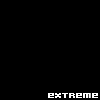
|
Xodiak (edited Jul 10, 2005)
Go to: http://hp.vector.co.jp/authors/VA016309/spainter/
You will see a page with two anime junior's high schoolgirls. Go where it says: pchview_115.zip Download the zip file. Extract it to a directory. Then go to an entry of yours and click: show animation. Then view the source. Find the text: param name="pch_file" Right next to it, there is a file link value="" Download the .pch file and put it in the directory you extracted pchview_115 In the same directory, find the file sample_applet.html, copy it and rename is as animation.html Open the file animation.html in a text editor. Find the text <applet Below it there are two values, width and height. Change them to the width and height of your drawing. Find the text <param name="pch_file" Change the text after value="./ to the filename of your .pch animation. Find the text <param name="image_width" and <param name="image_height" Change their values to the width and height of your drawing. Save the file and close the text editor. Then inside the pchview_115 directory open the animation.html in your browser. If you did everything right, you must see the animation of your drawing, offline. If I remember well, calculus was about taking a graph of a curve, slice it into extremely thin trapezoids, then take two slices, butter them, put cheeze and bacon and have a tasty sandwich. |XOD| |
|||

|
IkariIreuL (Jul 11, 2005)
I already knew how to change the width and height, but animation is new to me, thanks.
|
|||

|
zep (Jul 21, 2005)
your recipe works fine Xod...thanks
|
|||
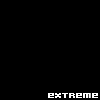
|
Xodiak (Jul 21, 2005)
<:D
|XOD| |
|||
| ||||
| 2draw.net © 2002-2026 2draw.net team/Cellosoft - copyright details - 0.10sec (sql: 32q/0.08sec) |